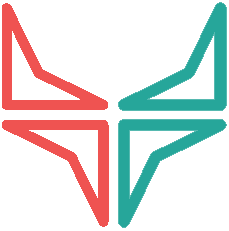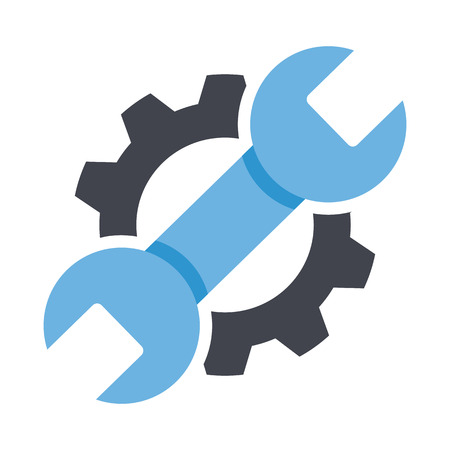The Wall Of Traders Trading Platform is powerful, intuitive and free. Copy Trading and Smart Trading are the two most popular tools. Account setup is quick and does not require special knowledge. Follow these steps to take advantage of the free use of these multi-trade tools and essential for any Crypto Trader.
Thus, Copy Trading and Smart Trading are 100% free thanks to our entry into the Binance Broker Referral Program. Binance pays us part of the trading fees.
The Smart Trader is someone who has notions of trading and who wants to place simple orders (limit buy, market buy, take profit, stop loss …) or more complex orders (trailing, trigger, short, leverage …).
The Copy Trader is the one who wants to delegate the placing of orders to a Trader more experienced than him. Ideally, he spreads his risk among several Traders, for example 50% on Trader A, 30% on Trader B and 20% on Trader C.
You can very well be both in parallel, a Smart Trader and a Copy Trader.
To set up your account for Copy Trading is exactly the same as setting up your account for Smart Trading with a few extra steps.
Chapters
Creation of a Wall Of Traders account Link a Trade to your Wall Of Traders account Why link an Exchange? Creating a Binance Account Eligible for Free Crypto transfer or Bitcoin purchase Creating an API key on Binance Adding an Exchange to your Wall Of Traders account Choice of capital type Copy Trading and Smart Trading Notifications on Telegram Additional steps to set up your Wall Of Traders Account for Copy Trading View Traders Results Check your Exchanges and Cryptos Copy Trading of a Free Trader or a Paid Trader Allocate a % of your Capital to the Trader Choose an automatic copy trading mode Define a Copy Trading Strategy (optional)
Creation of a Wall Of Traders account
- Go to the landing page of Wall Of Traders and click on “TRADE SMART FOR FREE”.
- Enter your email address, a password, repeat the password.
- Check the box to agree to receive emails. We rarely send emails and always useful! Traders results, new features, tips and tutorials.
- Check the Terms & Conditions and Privacy Policy box once read.
- Finally, click on “REGISTER”.
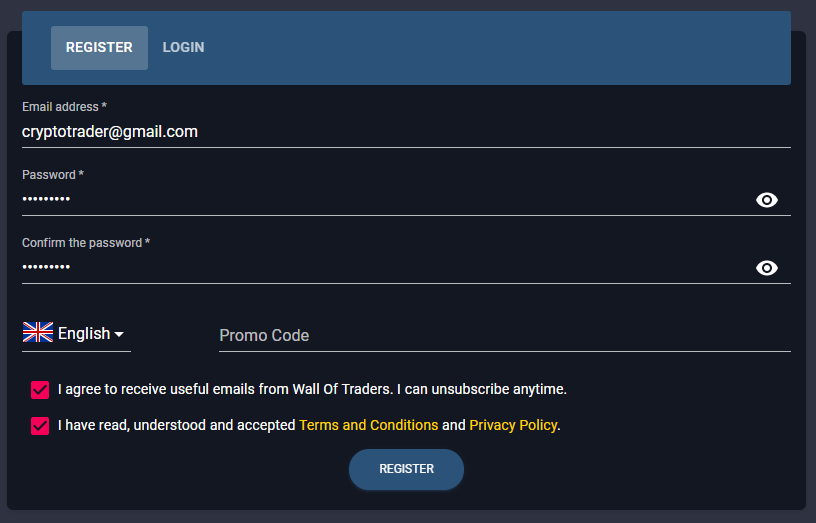
You will receive a registration confirmation email. In this email click on the “CONFIRM MY EMAIL” button. In some mailboxes this button does not work, so copy and paste the link at the bottom of the email into a new tab.
If you have not received this email, look in your Spam folder. Flag the message as non-spam to make sure you receive subsequent emails, including the very informative tutorial.
You are then redirected to Wall Of Traders and a success message informs you that your account has been created. You will then receive the tutorial email.
Log in to your Account with the defined email and password.
Link a Trade to your Wall Of Traders account
Why link an Exchange?
As Wall Of Traders is not an exchange but an intermediary, we do not hold your cryptocurrencies. It’s more secure for you. And we can’t impose any hidden charges: no tax on your profits, no deposit or withdrawal fees, no spread. This is why you need to link your account to one or more Exchanges where your cryptocurrencies are stored, the most used being Binance. This is essential for Copy Trading as well as for Smart Trading.
Your crypto currencies are and remain in your account of your Exchange platform like Huobi or Tradingview. To create trades, Wall Of Traders connects to the Exchange platform using an API key. You can link Binance, Binance Margin, Binance US, Kraken, Huobi, Bittrex, Bitfinex, or Bitmex.
Creating a Binance Account Eligible for Free
To have free Smart Trading and Copy Trading on Wall Of Traders, you must use a Binance account that was created after March 2020 without a referral link in private navigation, and not empty. If this is not your case, simply create a new Binance account with a different email address and transfer your cryptocurrencies to it. It takes a few minutes. You don’t need to verify your identity (KYC) if you don’t withdraw more than 2 BTC per day.
Create a new Binance account in private navigation. Make sure the “Referral ID” field is empty. Please note that some browsers provide it by default; this field must then be deleted.
Crypto transfer or Bitcoin purchase
If you need to transfer cryptos from one Binance account to another, we recommend to read the tutorial whose link is at the end of this article.
If you want to buy cryptocurrency, you can do so directly on Binance.
You can make a SEPA transfer from your bank account.
You can buy cryptos by credit card.
These links are also accessible at the top left of the Binance page by hovering over “Buy Crypto”.
Creating an API key on Binance
Go to the API key creation form on Binance. You can also access it by hovering the mouse over the user icon at the top right, and clicking on “API management”.
At the top in the “Give the API key a label” field, enter the name you want to give to this API key, for example “Binance Wall Of Traders”. Click on “Create”.
Enter the requested double authentication code and the code received by email. Well done you have created the API key! Check “Can Read” and “Enable Spot & Margin Trading” BUT NOT “Enable Withdrawals”. To allow Wall Of Traders to place orders, “Unrestricted” must also be checked.
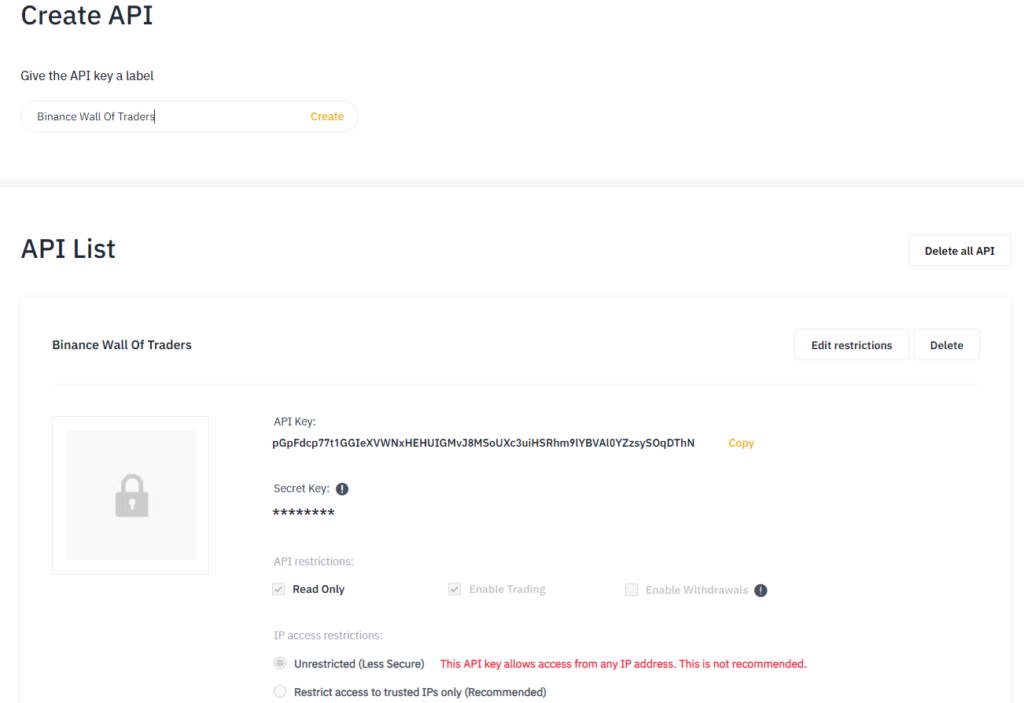
The two important data to copy are “API Key” and “Secret Key”. It is these two codes that you will paste in the fields of the page for adding an Exchange to your Wall Of Traders account, in the step just below.
Adding an Exchange to your Wall Of Traders account
Go to the Add Exchange form. Select the type of Exchange (e.g. Binance), enter a name for it, choose the type of Capital (read the step just below) and paste the API Key and the Secret Key you have just copied from Binance.
If you check “Paper wallet”, the Trades created will be fictitious.
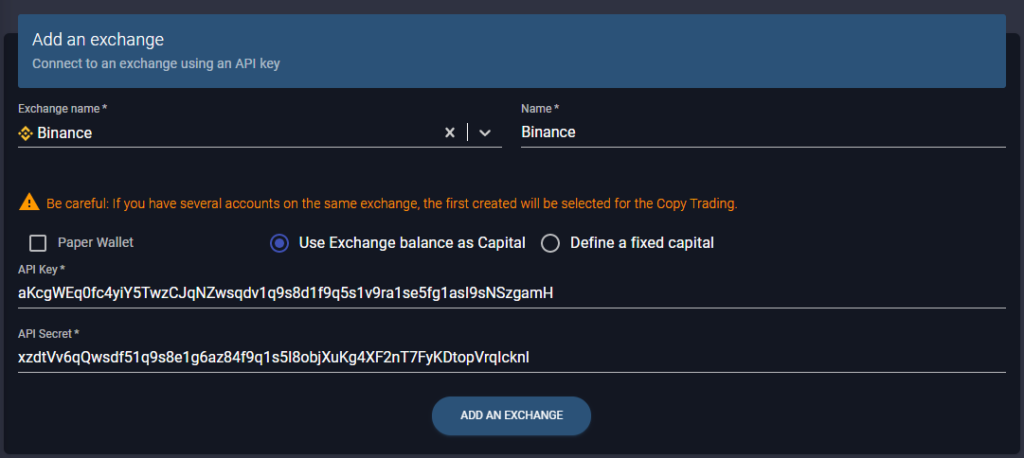
Choice of capital type
The type of Capital allows you to allocate all of your Cryptos or a part to the Trading platform. Let’s see two examples.
If you select “Use Exchange balance as Capital”, then your Account will be updated every hour or with each order placed. It takes into account the dollar value of all of your Cryptos owned on that Exchange. If you place an order at 5% on this Exchange, an order at 5% of this Dynamic Capital will be created. So if your Trade is winning, your Dynamic Capital will be a little bigger for the next Trade.
If you select “Define a fixed capital”, then the same amount will always be taken into account for the creation of the Trades via Smart Trading or Copy Trading. For example if you only want to allocate $ 1000 of Capital, and if a 5% order is placed, a $ 50 order will always be placed on the Trade.
Copy Trading and Smart Trading Notifications on Telegram
Wall Of Traders can send you Telegram Trading Notifications, for all trades that you create yourself with Smart Trading or Copy Trading tools.
Telegram has more than 400 million active users worldwide. It is a secure messaging app that looks like WhatsApp. On Telegram it is possible to create trading Bots; Wall Of Traders’ Telegram Notifications Bot is one of them.
So start by installing Telegram on your mobile. You will be notified as soon as an order goes through your account, at home, in transport, at the office or on vacation, without having to log into your computer or the trading platform.
On a browser, in Desktop version on your computer or in a mobile application, Telegram will send you Trading Notifications wherever you are:
-the Trade begins
-a Take Profit or Stop Loss has been reached
-a Limit Order is created on the Exchange
-the Trade is Panic Sell
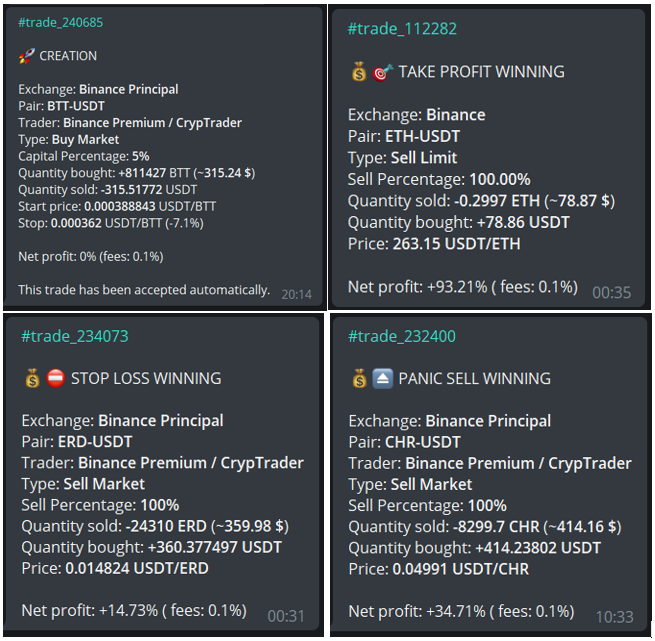
With each time the % of gain or loss.
To connect Telegram to your Wall Of Traders account, go to the settings page of Wall Of Traders and click on the “CONNECT MY ACCOUNT TO TELEGRAM” button. The Telegram application opens on the Wall Of Traders Notification Bot. Click on “START”.
That’s all ! You will now be notified in real time.
Additional steps to set up your Wall Of Traders Account for Copy Trading
To be a good Copy Trader, the prerequisite is to set up your account correctly to use Smart Trading. To do this, follow the simple steps detailed previously in this article. Then just follow the next steps to set up your account for Copy Trading.
View Traders Results
To choose the Trader (s) to copy, simply go to the Traders page and click on “VIEW STATS” under the image of each Trader. The results show the % of gain or loss on Total Capital, month by month.
For example for the Trader “Hodloo Binance 5% SL” who is a trading robot and not a human being, the results at the time of writing this article are as follows:
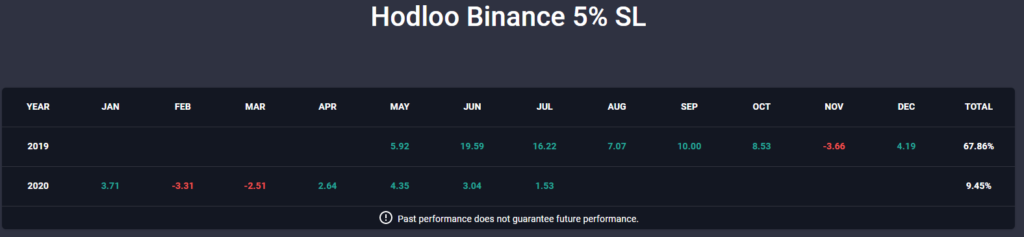
This means that if you had copied this Trader from May to December 2019 by entering all the trades, you would have had almost the same performance as this Trader. Your performance will not be exactly the same for 2 reasons:
-the buy or sell prices you will get will not be exactly the same as the Trader’s, in fact it depends on the liquidity of the pair at the time of the Trade. On Binance, pairs are generally very liquid and you should get the same price or a price very close to that of the Trader you are copying.
-These results take into account Binance’s trading fee of 0.1%. If you have BNB and you have checked the option in Binance to use these BNB for payment of trading fees, you will only have 0.75% trading fee. Your results may therefore be slightly better.
No guarantee of future performance
Note that past performance is no guarantee of future performance. A human trader or a trading robot may have felt the market well one year and not be as good the next year.
It is possible that you will be at a loss from the first trades of the Trader you have chosen for Copy Trading. It’s a matter of timing and luck. If you had started copying this “Hodloo Binance 5% SL” Trader on February 1, 2020, your Total Capital would have been -5.82% on March 31, 2020. You cannot judge a Trader over a short period. Every Trader incurs losses at a given period. The goal is to be profitable in the long run.
Check your Exchanges and Cryptos
Go to the Traders page see which Exchange (s) the Trader is using and make sure you have linked the Exchange (s) they are using. If not, return to the “Add an Exchange” step and link the Exchange used by the Trader to Wall Of Traders.
On this same page, look at the base crypto (s) used by the Trader you want to copy. For example if the base crypto is Tether (USDT) and you only have Bitcoin (BTC) and Ethereum (ETH) on your account, it is necessary to convert all or part of your BTC and / or of your ETH in USDT. Otherwise the orders sent by the Trader chosen for Copy Trading will be in error on your account.

Copy Trading of a Free Trader or a Paid Trader
On this same Traders page, click on “COPY THIS TRADER”. If it is free, you will directly see the percentage allowance field that appears. In this case you can go to the next step.
If it is not free, the payment window opens. Select the number of months then click on Pay. The Coinbase Commerce pop-up opens. Select the crypto you want to pay with from Bitcoin, Dai, Ethereum, Litecoin or USD Coin.
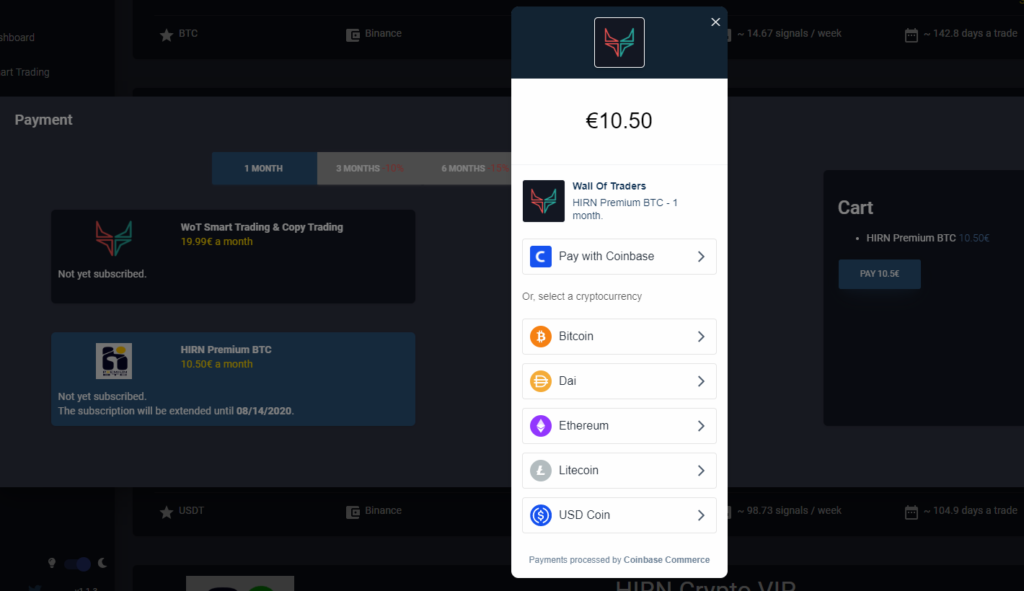
The amount to be sent and the address to send the crypto to are displayed. All you have to do is to send the selected crypto to the specified address from the Exchange or Wallet of your choice. The address is individualized so it automatically allows us to credit your subscription to you as soon as the cryptos are received. It can take anywhere from a few minutes to a few hours depending on the traffic on the blockchain.
Warning ! Consider adding the blockchain transaction fees. Otherwise the transaction will be refused and you will have to contact us.
Allocate a % of your Capital to the Trader
On this same Traders page, allocate a % of your Capital to the Trader of your choice and choose the full-auto mode or the semi-auto mode. Read the next step to understand the difference between these two modes.
If for example you have set a Fixed Capital of $ 10,000 when you have linked the Exchange, you can allocate all this capital to the Trader by entering 100%.
If you only want to allocate it $ 5,000, enter 50%. When he runs a Trade at 5% Capital, it is a Trade of 5% of 5000 dollars which will pass on your Account, therefore a Trade of 250 dollars.

The minimum requirement for Binance to place a Trade is $ 10. But if that Trade loses and loses a few %, the resell amount will be less than $ 10 and the sell will be in error. So it is advisable to place Trades of a minimum of $ 11 or $ 12.
If the Trader you are copying passes Trades at 5% of the Capital, the minimum Capital allocated to the Trader must be $ 200, since 5% of $ 200 is $ 10. For the above reason, it is preferable to allocate a minimum of $ 250 to accept Trades at 5% of the Capital.
To modify the % of this Capital allocated to the Trader, all you have to do is click on “STOP TO COPY” and enter a new %.
Choose an automatic copy trading mode
Once the % is set, you will see the default Semi-auto mode. You can change to Full-Auto mode by clicking on the check mark.

The Full Automatic mode allows you to accept Trades even when you are asleep, without any further manual action from you. All Trader’s Trades you copy will be accepted. Unless of course you don’t have enough Crypto to enter a position on the pair.
The Semi-automatic mode allows you to accept Trades by clicking a button in a Telegram notification. For this mode, linking Telegram to your Wall Of Traders account is mandatory. In fact, it is on Telegram that you will accept or refuse the Trades received. Each time the Trader you are copying runs a Trade, you will receive a message in the Telegram Bot with two buttons: YES to accept the Trade or NO to refuse it. Once the Trade has been accepted, any manual Take Profit, Stop Loss, Panic Sell or Trader changes you copy will be automatically applied to your Trade.
Define a Copy Trading Strategy (optional)
A Strategy is a set of parameters to choose the type of Trades to enter, when you copy a Trader.
Example: you only want to copy Trader Hodloo’s Trades against stable coins (USDT, TUSD, BUSD…):
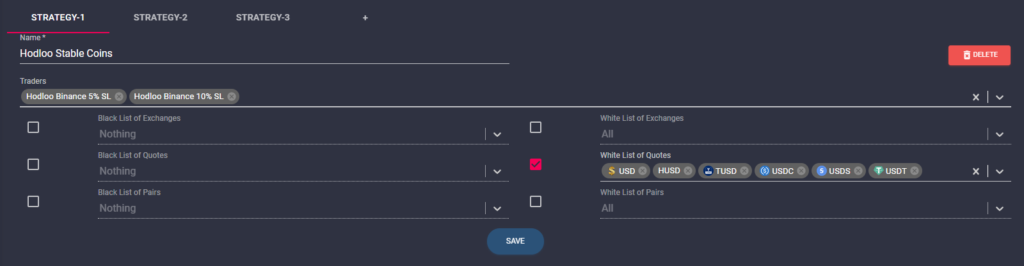
Click on + to add a new Strategy. Select the Traders on which to apply this Strategy.
Check the box to include or exclude a Trade, Quote, or Pair. Then click as many times as you want on the drop-down list to select values.
Click on Save!
Well done! You have completed this tutorial! You are all set to place your orders on Smart Trading, or quietly wait for the Trader you are copying to place orders.
Share it with others and support us by sharing it on the social network of your choice using the buttons below.
You can also send it to your contacts who might be interested.
To meet other Traders, join the English speaking community Wall Of Traders on Telegram.
Write a comment to share your experience, we will answer all your questions.
To know more :
You could be interested in our other trading articles : How to do Copy Trading and Smart Trading for free on Binance ?, the 4 free Crypto Trading tools, the complete tutorial on Smart Trading, or the complete tutorial on Binance Futures.
This article is not investment advice. Do your own research before investing in the cryptocurrency market.